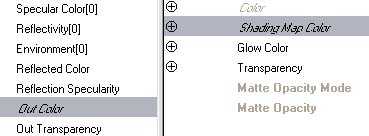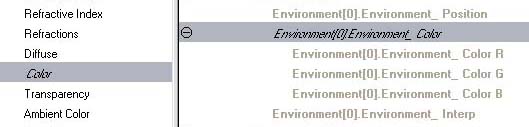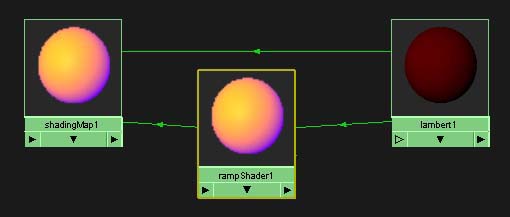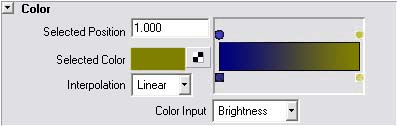|
The following steps outline the process for using a Maya shading map as a rough implementation of the Warm-Cool shader described in
A Non-Photorealistic Lighting Model For Automatic Technical Illustration, presented at SIGGRAPH 98 by Amy Gooch, Bruce Gooch, Peter Shirley, and Elaine Cohen.
Note: You can apply the warm-cold effect to any input material by using that material in place of the Lambert Shader in the steps above.
|